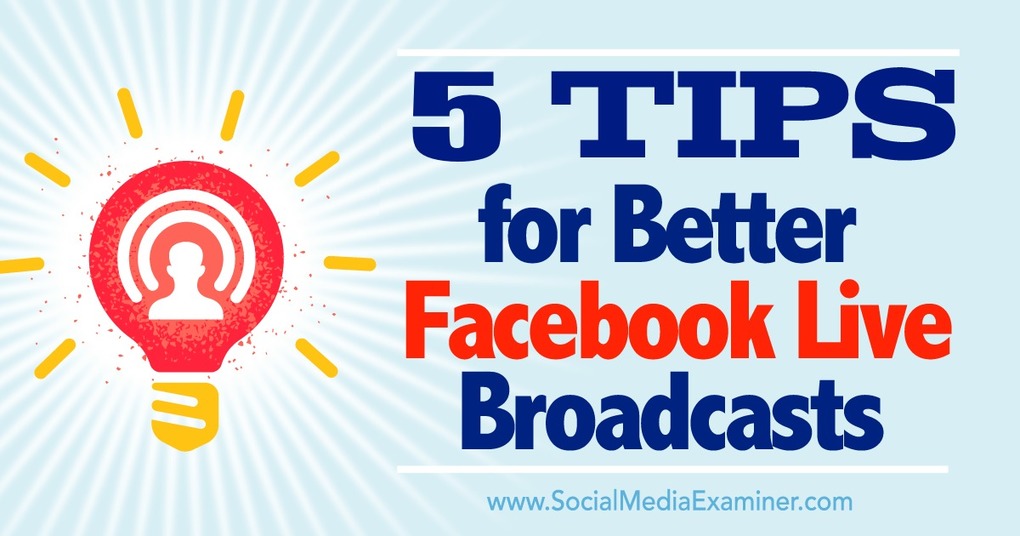
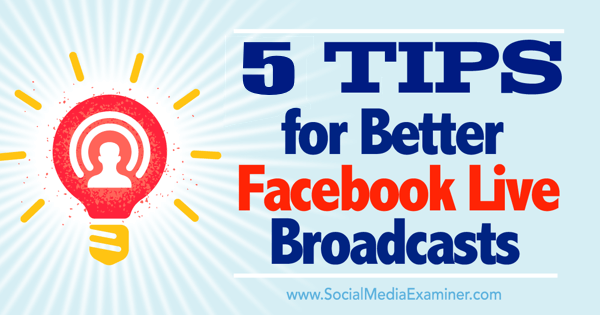
Facebook Live allows you to target your personal network, the fans of a business page (if you’re an admin), a group, or an event. If you can’t find a group or event to meet your needs, consider starting one.
It’s important to let your audience know about your upcoming live video with news feed posts. Experiment with images and perhaps even a short video to tell them about the bigger video to come.
If your live video is important enough, you can boost your announcement posts as paid Facebook ads. Then, remind your audience again right before you go live.
For example, here’s how NASA Earth promotes upcoming live videos in their news feed and encourages interactions.
Don’t forget about the world outside of Facebook. Invite your blog readers, email subscribers, and followers from other networks. Include a link to your account, business page, group, or event.
Before you broadcast your live video, you need to do some preparation to ensure that viewers will be able to hear you clearly without distraction, follow your future broadcasts, and participate.
A. Set Up Your Location
Here are some tips for optimizing the location and setup for your live video:
Facebook recommends that live videos last at least 10 minutes, but you can go as long as 90 minutes.
Tip: Forward your calls to avoid distractions during your broadcast.
B. Set a Policy for Instant Feedback
Can also comment during the video, so you should decide in advance how and when you will acknowledge your audience. Facebook recommends that you address commenters by name and make it clear how much you appreciate their involvement.
Note that when the video is replayed, the comments will appear at the same point they did during the live event.
C. Do a Practice Video
Before you use Facebook Live for the first time, consider doing a practice run. To get all of the practice time you need, set Facebook’s Who Should See This? privacy setting to Only Me. You’ll see the live video exactly as it will appear, but no one else will.
Remember, Facebook doesn’t allow business pages to post to a group or event, so you’ll need to use a personal account in those instances. You can remind your audience about your company association in posts and during the video.
To launch your live video, open the Facebook app and go to the personal, business, group, or event page that you want to target. Tap to start a new post and look for the Live icon at the bottom of the screen. In Android, the Live icon is at the far right.
Tap the Live icon and then provide a short description of your video. Put on your SEO (Search Engine Optimization) hat and create a catchy description that people will like and that algorithms will be able to parse successfully.
Don’t forget to change the setting back to Public when you’re done.
When you’re ready to broadcast to your audience, start by relaxing, and don’t forget to smile. Make yourself comfortable and the audience will follow. You don’t need to give people a 60 Minutes-level production, but you do need to give them a reason to like you.
Introduce yourself and your company and tell the audience what you plan to cover. Unlike a prerecorded YouTube video, viewers will have no idea of the time commitment involved so help manage their expectations. Encourage comments and other feedback. You’ll be able to see how many viewers you have at any time.
Important: Be sure to end your live video with a call to action and tell your audience a bit about your plans for the next video. Ask them to share the archived copy of the video that will be in the timeline. Make sure that they can easily contact you with any follow-up questions.
Facebook Live videos are immediately archived, and it’s quite common for archive views to exceed live views.
Add a post-show comment thanking everyone again for watching. Encourage further comments and questions to get more news feed activity and engagement.
Facebook added two new metrics for live videos. You’ll be able to see the total number of people who watched at least a portion of the video, along with a running count of how many viewers you had at different points in time.
The Audience Retention metric could assist your plans for the length of future videos. Given the attention that Facebook Live is getting, there should be future releases of analytics that provide even more data about the interests and demographics of viewers.
Read the full article at: www.socialmediaexaminer.com
Tapp Network is a marketing & technology firm serving nonprofits and organizations seeking to accelerate their social impact, capacity building, and revenue growth for good.