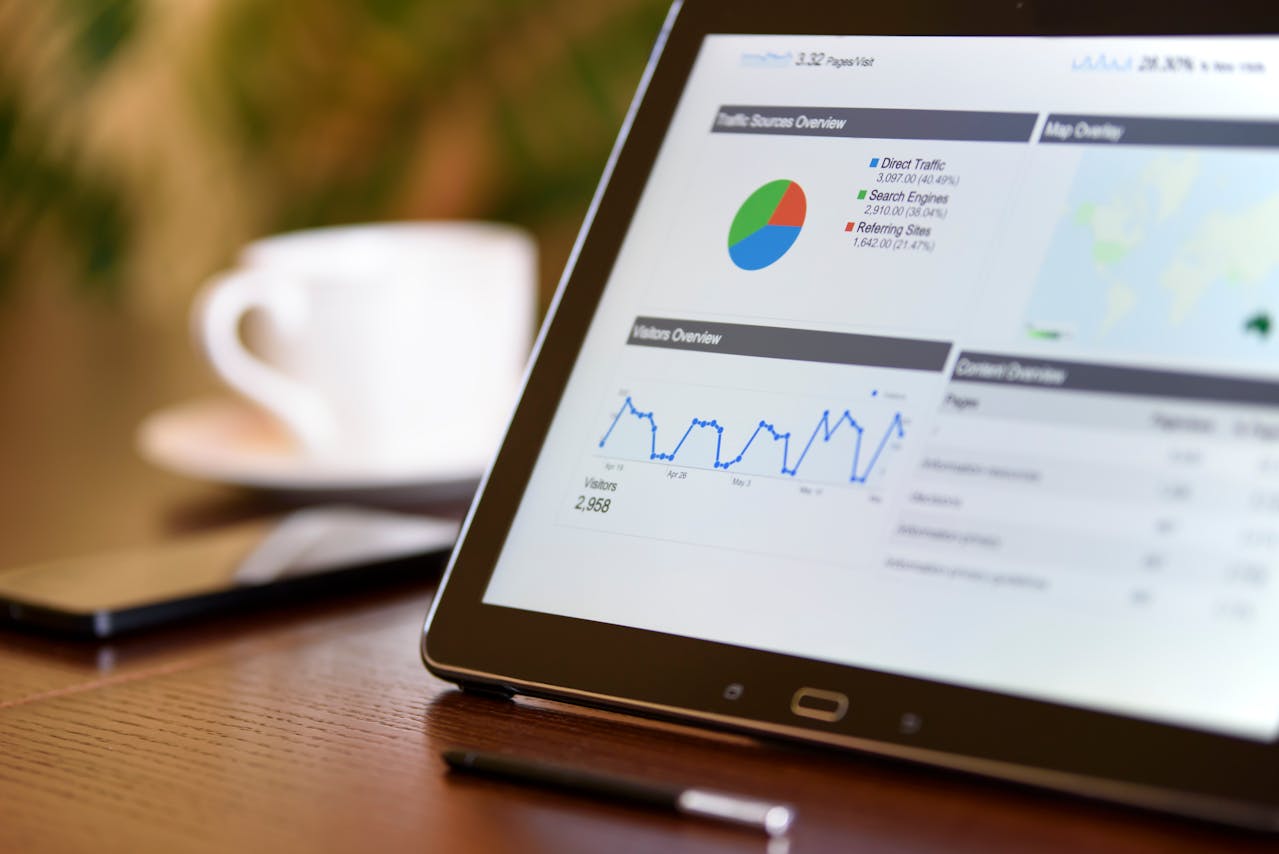
A scenario: You’ve spent time and effort setting up a digital marketing campaign with QR codes, social media posts, emails, and paid ads. When it’s time for your monthly reporting you log into Google Analytics and see there’s an increase in your traffic and conversions — great! But where exactly did these increases come from, which email CTA performed best, and which of your four Facebook posts drove the most clicks? Google Analytics will give you some basic data by default, but it’s not very specific and you’ll still need to dive into your other platforms to get what little data they give you.
What is a UTM Tag?
A UTM Tag (also known as a code or parameter) is a way to add extra information to the links you send out in your digital marketing campaigns to better understand performance and user behavior. When these links are clicked, Google Analytics will bring along the extra tags to allow you to filter your analytics events such as how many form submissions an individual Facebook post generates, how many completed donations originate from your monthly newsletter, or which of your campaigns drive the most traffic. Getting started is easy with a UTM Generator and the information is automatically stored in Google Analytics.
How is a UTM tag structured?
Let's use a Donation campaign as an example. You are probably already linking to your donation landing page in all of your posts, emails, and flyers. Now, instead of adding your Donate URL as
domain.tld/donate
you can add this
https://www.domain.tld/donate?utm_source=091524_PastDonors&utm_medium=EmailNewsletter&utm_campaign=Summer_Donations
All of the information after the question mark are URL parameters that “tag” the traffic from that specific link within Google Analytics. At first glance, this can be intimidating but here’s the breakdown for this example:
| UTM Parameter | Definition | Usage |
| UTM_Campaign | "The individual campaign name, slogan, promo code, etc. for a product." | The overarching campaign this traffic is tied to. Here, we’re trying to drive donations before our big Giving Tuesday Campaign, so we’ve named it “Summer_Donations”. We will usually have multiple pages or links promoting this campaign, so this is the biggest tent that all links will have in common. |
| UTM_Medium | "The advertising or marketing medium, for example: cpc, banner, email newsletter." | Used here as the link’s delivery method. We’ve marked it as “EmailNewsletter”, but we may also have other links for “Facebook”, “CommunityFlyer02”, or “NewsletterSignup”. |
| UTM_Source | "Identify the advertiser, site, publication, etc. that is sending traffic to your property, for example: google, newsletter4, billboard." | This the most specific identifier — we’ve marked this link as coming from our mid-September email to Past Donors with “091524_PastDonors”.
|
| Ads-Focused and Custom Parameters | Definitions sourced from Google | There are 3 extra parameters for connecting with your Google Ads campaigns, as well as the ability to add custom parameters or ones sourced from third-party software. |
With this knowledge, you can imagine another link in this donation drive:
https://www.domain.tld/donate/utm_source=091624_LinkedIn&utm_medium=LinkedIn&utm_campaign=Summer_Donations.
This is the same destination page and it is still part of the Summer_Donations campaign, but we’ve tagged this one as a LinkedIn post. When we look in Google Analytics, we can look at all traffic to our Donate page in the Summer_Donation campaign and see which source had the most page views (or form submissions).
All of this extra information means we can dig down into the effectiveness of each part of our campaigns. You can see if people are scanning your flyer’s QR code, if the clicks coming from your social media posts lead to conversions on your forms, or if the bottom CTA performs better than the top one in your emails. No more guessing when it comes to attribution, the information is immediately stored in Google Analytics and ready for quick reporting work. In conjunction with Enhanced Measurement (extra tracking events in Google Analytics such as file downloads, form submissions, video plays, etc), you’ll have a highly accurate picture of your digital performance at a moment’s notice to save you time and effort. The standard Traffic Acquisition reports will provide this data at a glance, and jumping into Explorations will give you the ability to map powerful reports for a deeper understanding.
Before UTM Tags, you can see that some traffic is originating from a social media platform, but you won’t know which post. You might see traffic coming from an email source, but it won’t catch everything, and there’s no way to dig any deeper. With proper tagging, you’ll have granular information on each one of your campaign’s links as well as gain the ability to generate reporting segments and audiences for your Google Ads. This is just one example of how these tags can be used, these fields are very flexible in regards to the information you can place in them, and you can even create custom parameters to track things like the names of team members doing outreach, page locations, and more.
All of this happens when we create the link, no additional configuration is needed on the Google Analytics side. You still must create your tagged links manually — thankfully there are a number of ways to create UTM links. Google provides it's own tool tied to Bit.ly's link shortening. Tapp provides one that can generate QR codes on the fly for you as well. Regardless of the tool you use, make sure to fill out all required fields with information that can scale as your campaigns get more complex, and can be understood when it's reporting time (no alphabet soup names!)
Here are some quick tips and tricks as you move forward.
Whether it’s setting up Google Analytics for the first time, training on how to view and build analytics reports, or even help with campaign development, Tapp has the expertise to make sure you’re getting the full benefit of all the work you do.
See how UTM Tags can help you achieve your goals, in combination with any of our digital marketing and website services. Schedule a consultation with us today and take the first step towards transforming your digital presence.
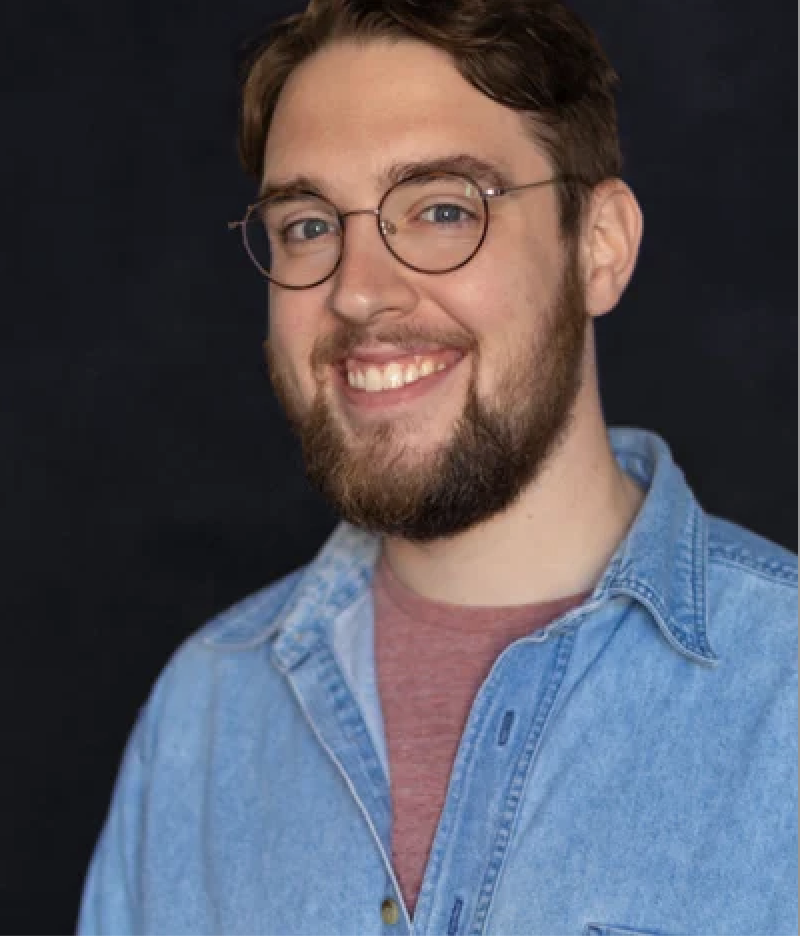
Julian is a strategic digital marketing developer specializing in creative solutions for web, marketing, and online media. He works closely with a wide variety of clients to solve problems while considering their budgets, workflows, and future goals. Off the clock, Julian is a writer and spends time taking care of trees in Philadelphia.